Step 1:
Download WebSphere Installation manager here
Step 2: install WebSphere Installation manager
Step 3: Select java 7
Step 4.
Step 5.
Choose Path.
Next
Next
Next.
Next.
Select profile management tool then Finish
Create Profile click on Create.
Select Application Server
Next
Set your admin details.
Create.
Then start window will open You can start your server.
Default profile Name : AppSrv01
Default Admin port: 9060
Http port : 9080
Admin Url- http://localhost:9060/admin
or
https://localhost:9043/ibm/console/logon.jsp
Login here with your admin user name and password.
Then follow some video tutorial here
1. how to deploy war file in websphere
2. how to create user and delete user in Websphere
3. how to change java version in websphere
Download WebSphere Installation manager here
Step 2: install WebSphere Installation manager
Step 3: Select java 7
Step 5.
Choose Path.
Next
Next
Next.
Next.
Select profile management tool then Finish
Create Profile click on Create.
Select Application Server
Next
Set your admin details.
Create.
Then start window will open You can start your server.
Default profile Name : AppSrv01
Default Admin port: 9060
Http port : 9080
Admin Url- http://localhost:9060/admin
or
https://localhost:9043/ibm/console/logon.jsp
Login here with your admin user name and password.
Then follow some video tutorial here
1. how to deploy war file in websphere
2. how to create user and delete user in Websphere
3. how to change java version in websphere







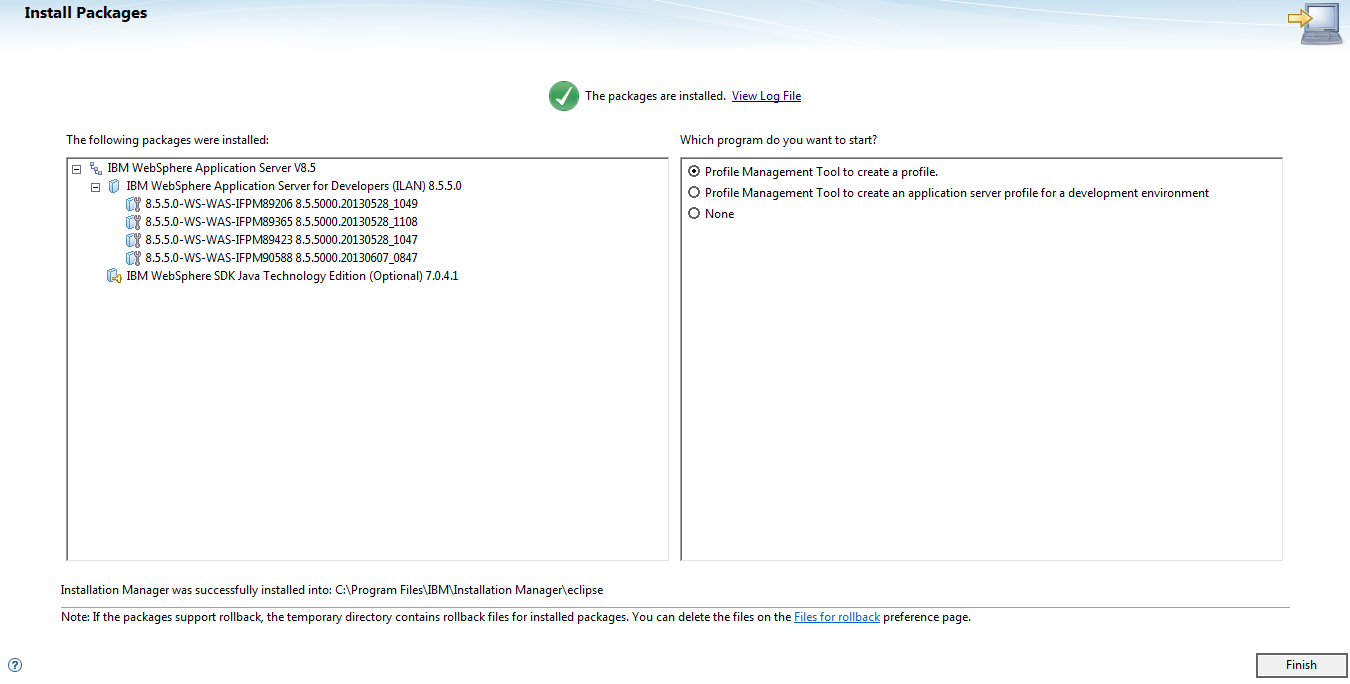
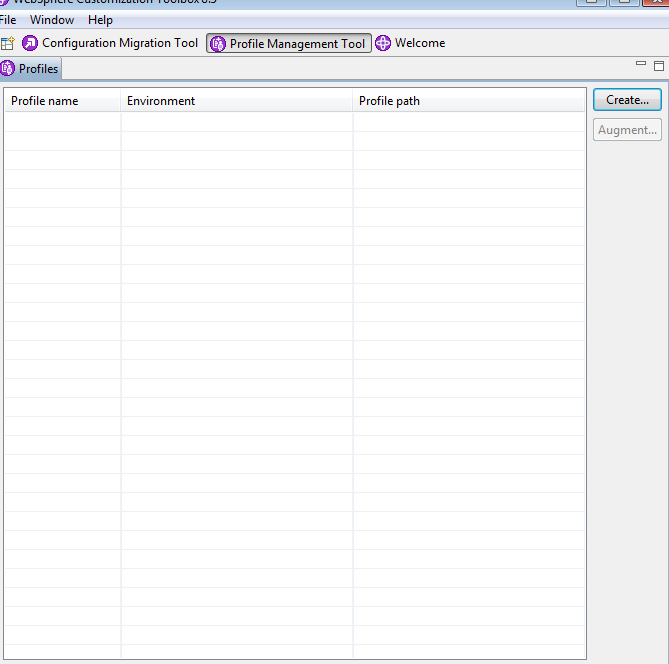
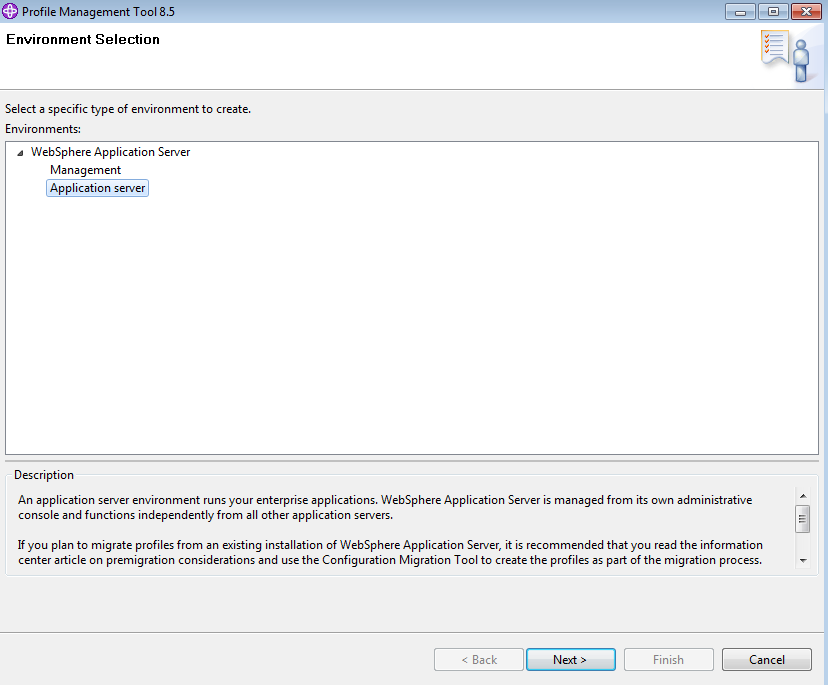




No comments:
Post a Comment